Crop PDF
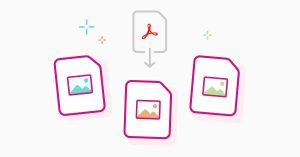
How to Crop a PDF: A Step-by-Step Guide
Cropping a PDF is a simple yet powerful way to refine your documents by removing unwanted margins, irrelevant content, or excess space. Whether you’re preparing a professional report, trimming scanned pages, or extracting specific sections, cropping PDFs enhances clarity and presentation. Using tools like WordPDFConverter, you can easily crop PDFs online with precision. Below, we explore the process, benefits, and tips for cropping PDFs effectively.
Why Crop a PDF?
Cropping a PDF improves readability and aesthetics by focusing on essential content. It’s ideal for:
-
Removing Excess Margins: Eliminate large borders from scanned documents.
-
Focusing Content: Highlight specific sections, like charts or text, for presentations.
-
Reducing File Size: Trimming unnecessary areas can slightly reduce file size.
-
Professional Output: Create polished documents for business or personal use.
With WordPDFConverter, cropping is user-friendly, fast, and secure, making it a top choice for PDF editing.
How to Crop a PDF with WordPDFConverter
-
Visit WordPDFConverter: Navigate to the WordPDFConverter website, a reliable platform for PDF editing.
-
Upload Your PDF: Select the PDF file you wish to crop from your device or cloud storage.
-
Access the Crop Tool: Choose the “Crop PDF” option from the available tools.
-
Set Crop Boundaries: Use the intuitive interface to drag and adjust the crop box. Preview the changes in real-time to ensure accuracy.
-
Apply and Save: Confirm the crop settings and download the edited PDF. WordPDFConverter ensures high-quality output without watermarks.
Benefits of Using WordPDFConverter
-
User-Friendly Interface: No technical expertise needed; perfect for beginners.
-
Cloud Compatibility: Upload files from Google Drive or Dropbox.
-
Secure Processing: Your files are encrypted and deleted after processing.
-
Free and Premium Options: Access basic cropping for free or unlock advanced features with a subscription.
Tips for Effective PDF Cropping
-
Preview Before Saving: Always check the cropped area to avoid cutting essential content.
-
Batch Cropping: For multiple pages, apply uniform crop settings to save time.
-
Backup Originals: Save a copy of the original PDF before editing.
Conclusion
Cropping PDFs is a quick way to enhance document quality, and WordPDFConverter makes it seamless. Whether for professional or personal use, this tool offers efficiency and precision. Try WordPDFConverter today to crop, edit, and optimize your PDFs effortlessly.
